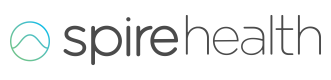Spire Health Research Portal
Once your research study is registered on the Spire Health Research Platform, you will receive an email with the personalized link to your portal. You will need to log in to the portal in order to:
- View daily compliance
- Download participants' physiological data
- Fetch access token to call APIs
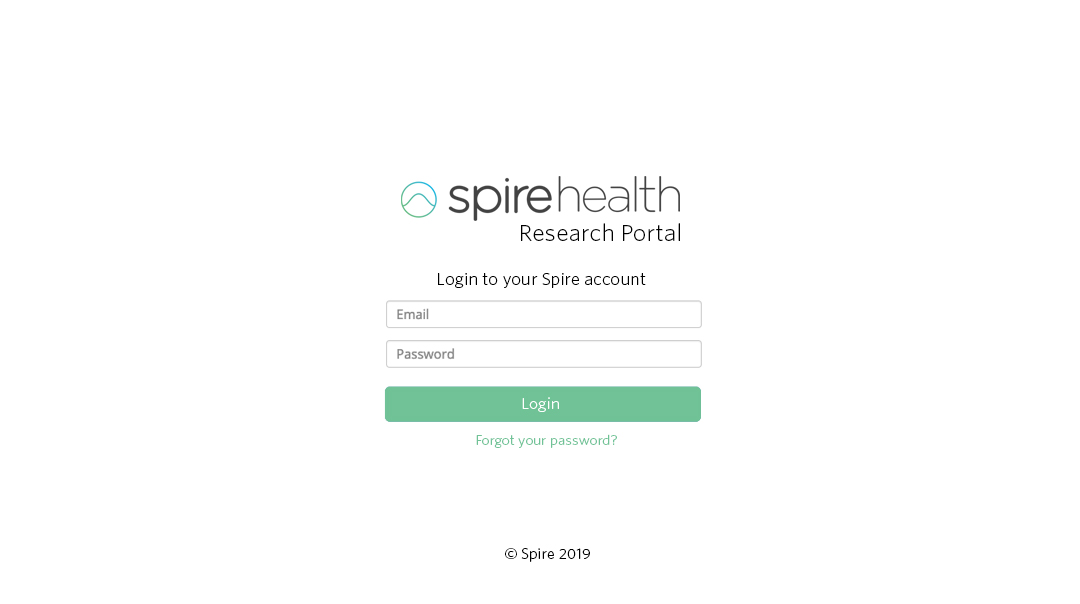
From the Research Portal, you'll be able to view whether your participants have activated their devices, how frequently they are being worn, and the data being captured. You can use the menu to sort data by user and/or date range and download data by clicking the "Download" button at the top right.
The first screen you will see upon logging in is User Compliance: how many hours your participants are wearing the devices. Please note you may need to adjust the date range.
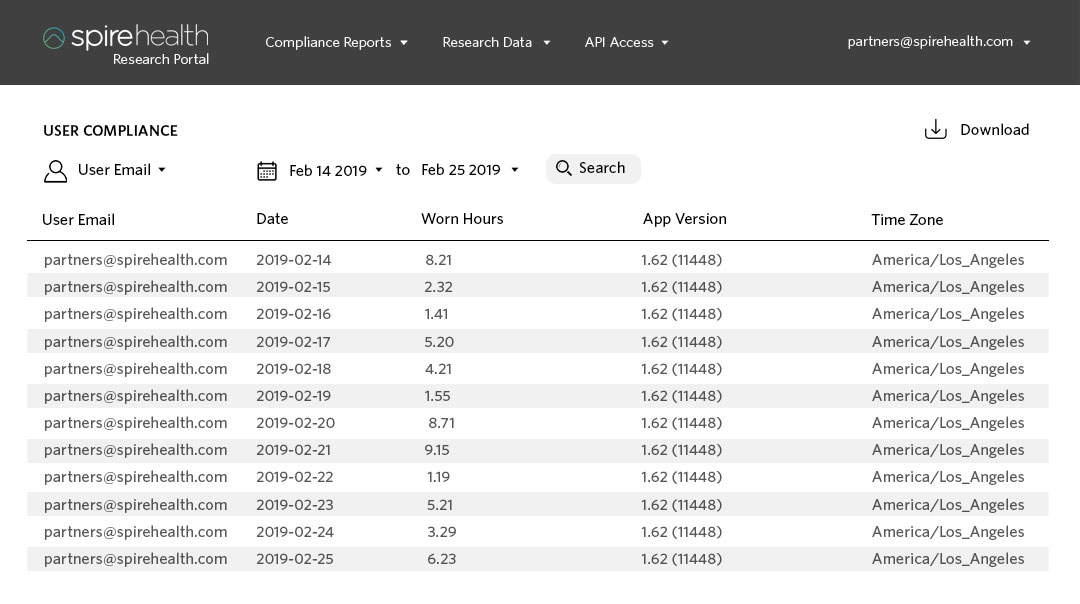
We recommend monitoring compliance reports regularly to ensure that participants have activated their devices and are wearing them frequently. If participants are failing to satisfy compliance requirements, you may need to reach out to them through email, text or phone call to remind them (or arrange for Spire Health to do so -- contact your Spire Health Sales Associate for more information). You can view more tips and suggestions in the Best Practices section.
Compliance Data Reports
Compliance Data reports are used to get three types of compliance reports:
-
Device Compliance - this indicates whether a device pack has been paired or not. For example, you may have given Health Tags to participants, but participants may not have installed the mobile app and paired their devices correctly.
-
User Compliance - this indicates how many hours of data have been captured on a given day. For example, data may not come through if the participant is not wearing Health Tags for the required duration.
-
Pack Activation - this indicates how many devices are included in each pack, and when each pack was activated. For most studies, 8 devices are included in each pack.
Research Data Reports
User Profile
Select "User Profile" to view the following information:
-
List of participants who registered in the Health Tag app and wear Spire Health Tag devices
-
User's personal information such as email, date of birth, gender, height, weight, etc. (If your study's Institutional Board requires user data to be anonymized, you may have to come up with specific rules around email, date of birth, first name, etc. Please contact your Spire Health Sales Associate to discuss guidelines.)
-
User's self-defined, in-app sleep and activity goals (app will suggest defaults)
-
User's baseline physiological data (for example, baseline respiratory rate and heart rate)
Physiological Data
Select "Physiological Data" to view the following information, displayed in 15 second intervals:
- Respiration Rate
- Respiration Rate Variability
- Respiration Rate Confidence Interval
- Heart Rate
- State of Mind (Neutral, Calm, Focus, Tense)
- Estimated Calories Burned
- Steps taken
- Activity Type
You will need to specify a user and date range in order to download this data.